Auto Layout in Figma is a powerful tool for creating responsive designs that automatically adjust to your content. In this guide, we’ll show you how you can use Auto Layout to streamline your designs, save time, and improve visual consistency.
What is auto layout?
Auto Layout allows elements within a frame to automatically grow, shrink, or rearrange themselves as you edit the content. This is ideal for creating buttons, lists, entire interfaces, and more.
Usage examples:
- Create buttons that adjust to the size of the text.
- Build lists that adapt when items are added or removed.
- Combine Auto Layout frames to create complex interfaces.
How to add auto layout
You can apply Auto Layout to any frame or selection of objects, including empty frames, frames with existing content, components, and component sets.
Methods to add auto layout:
- Shortcut: Shift + A
- Right panel: click on the icon next to “Auto Layout”.
- Context menu: right-click on a frame or object and select “Add auto layout”.
Once applied, nested objects will automatically be set to uniform spacing, container padding, and center alignment.
Auto layout suggestion
The “Suggest auto layout” feature lets you transform a design into a responsive one with just one click. Figma identifies which objects in a frame should be arranged automatically, creating Auto Layout frames as needed.
How to use:
- Mac Shortcut: Control + Shift + A
- Windows Shortcut: Control + Alt + Shift + A
- Context menu: more layout options > Suggest auto layout
This feature is great for moderately complex designs like cards, navigation bars, and mobile screens.
Nesting auto layout frames
You can nest Auto Layout frames inside other frames, allowing combinations of horizontal and vertical layouts for complex interfaces.
Example:
- Button: horizontal layout that grows or shrinks as the text grows.
- Button line: horizontal layout that responds to changes in items.
- Post: vertical layout that organizes description, image and user profile.
- Timeline: vertical layout of multiple posts.
Auto Layout is an indispensable tool for any designer who wants to create responsive and efficient interfaces in Figma. With just a few clicks, you can organize elements, automate spacing, and ensure consistency in your designs.
Watch the full tutorial: Figma tutorial: Auto button layout
If you want to know more or implement custom solutions, contact us. Software.com.br and speak directly to a specialist via email comercial@software.com.br.









 3 min read
3 min read